Emptying the Working Directory (Purge Local Copies)
You can free up space on your computer by removing the files that have accumulated in your working directory.
Every time you check out or copy out a document, a copy of the document gets downloaded to your working directory. And depending on how your user settings are configured, local copies of documents you check out might remain in your working directory when you check in or free documents. This strategy improves performance, but over time can result in a large working directory.
You can delete local copies from the working directory in the following ways:
- Select one or more documents, then select . The local copies of the selected documents are deleted from the working directory.
- Select a folder or work area, then select . All of the copies of documents in the working directory for the selected folder or work area are deleted. If the selected folder or work area contains subfolders/sub-work areas, you will be prompted to confirm whether or not you also want to delete local copies associated to those subfolders/sub-work areas.
- Using Local Document Organizer, select , then select one or more documents in the list and select Action > Purge Copy.